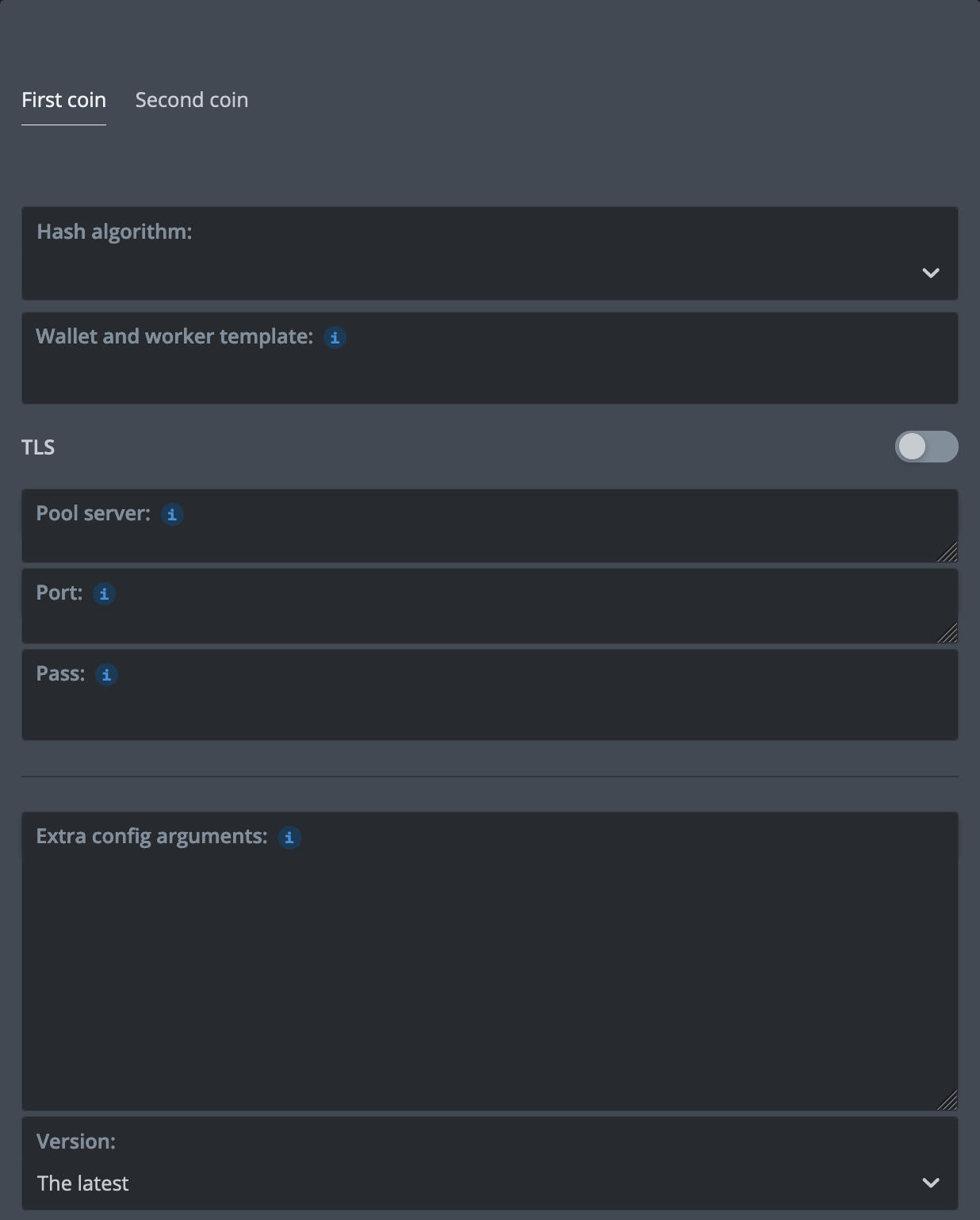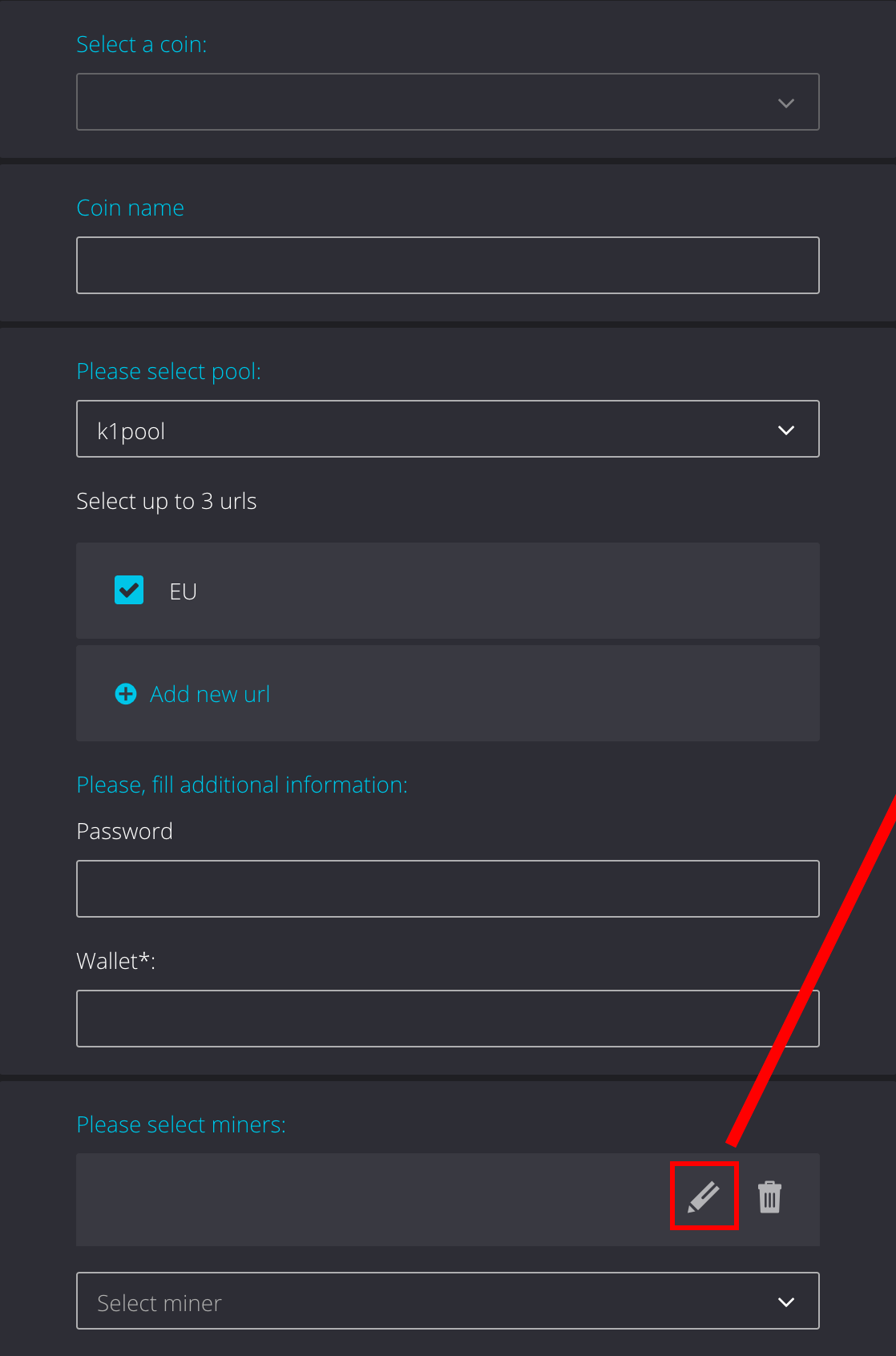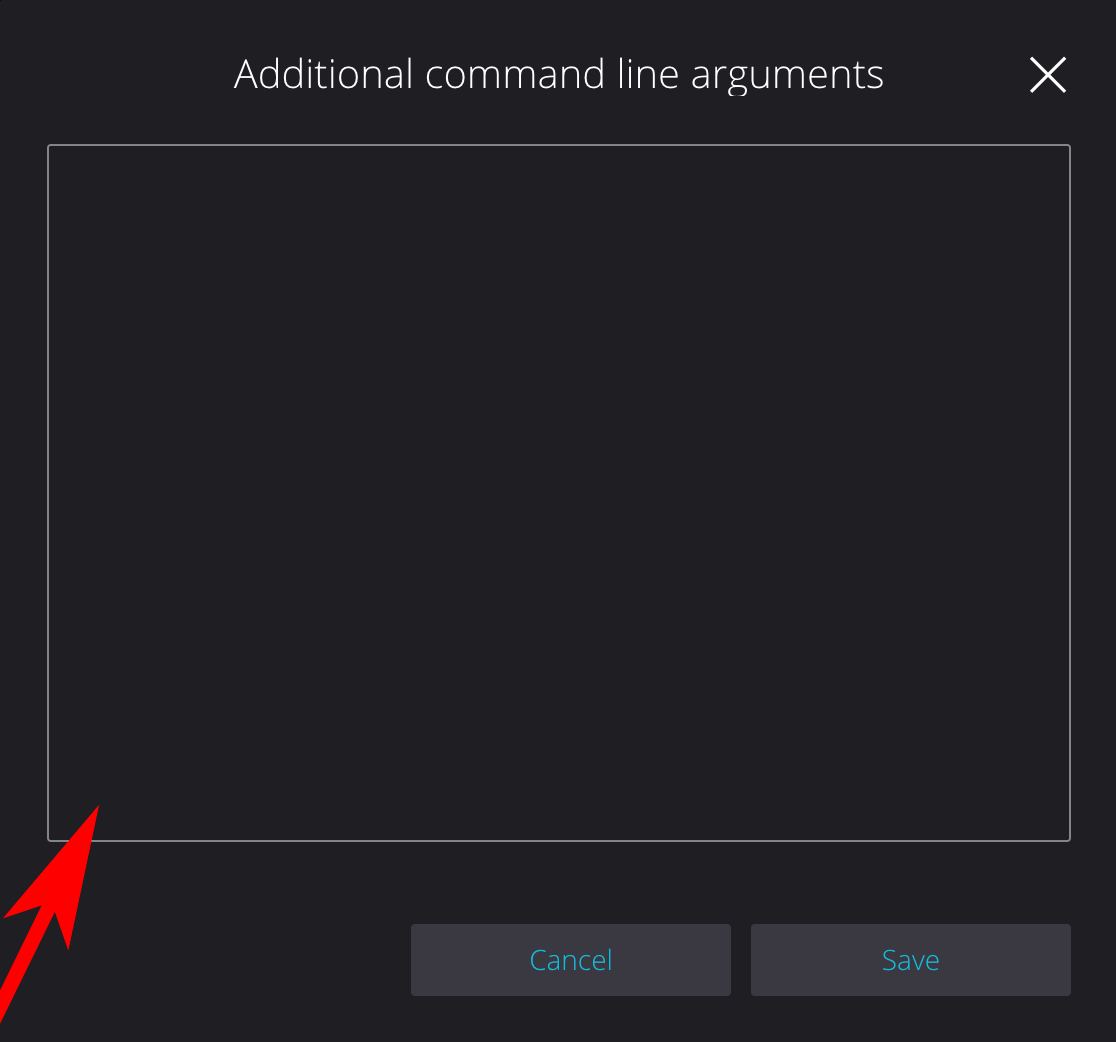Quai Pool
How To Start Mining Quai
Choose Mining Server QUAI
- port supports SSL connection only
%WAL% - your K1Pool wallet Kr_WALLET, add it in HiveOS%URL_HOST%, %URL_PORT%, %URL% - select Pool 'k1pool' and Server when adding New Flight Sheet
Step 1 - Register
Step 2 - Download mining software
If you downloaded miners.zip from the link, extract it and replace Kr_WALLET in the .bat file with the account address you received in Step 1.
If you want, you can change RIG_NAME in the .bat file. This rig name will then appear on the miner statistics page. However, this step is optional.
The length of RIG_NAME should not exceed 32 characters and can only include Latin letters, numbers from 0-9, as well as "_" and "-".
Step 3 - Check the mining status
Structured mining data is available on the Dashboard page, where activity across all coins is displayed.
Step 4 - Getting Started with Cryptocurrency Payouts (QUAI)
To start receiving payouts from the pool, create a QUAI wallet on one of the cryptocurrency exchanges:
After creating a QUAI wallet, add it on the Wallets page on our website. Don’t forget to set the minimum payout threshold. The pool fee field can be left empty. By default, the pool fee is 1%. Please confirm your wallet address via email. On the statistics page My stats , you can view your confirmed balance and the progress bar towards the payout threshold. Once the progress bar reaches 100%, the payout will be made according to the payout interval. QUAI payouts are processed once every 6 hours.
Additional options:
You can also create a QUAI wallet on the official Quai website and set it up directly on your operating system.
Step 5 - Still have questions? We’ll help you find the answer!
Step 6 - Video Tutorials on Mining QUAI
Telegram support chat
Please feel free to contact our support team if you have any questions