Multicoin Pools
Total Miners Online: 7862
ASIC
| Coin | Pool | Algorithm | Pool Hashrate | Miners | Network Hashrate | Coin Price | Actions |
|---|---|---|---|---|---|---|---|
| Ethereum Classic | Etchash | 28.92 TH/s | 2361 | 214.29 TH/s | $12.28 (-1.03%) | ||
| EthereumPoW | Ethash | 1.84 TH/s | 618 | 6.23 TH/s | $0.54 (-0.77%) | ||
| OctaSpace | Ethash | 1.18 TH/s | 492 | 2.18 TH/s | $0.161 (+0.84%) | ||
Kaspa +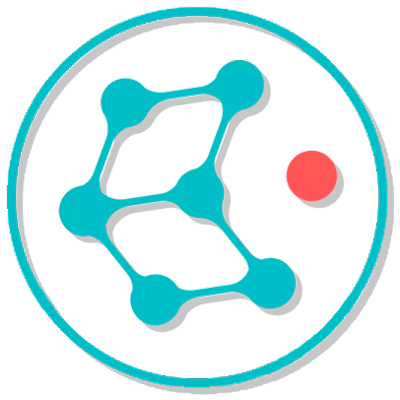 |
kHeavyHash | 42.14 PH/s | 1928 | 474.81 PH/s | $0.044 (+1.15%) | ||
| Alephium | Blake3 | 621.71 TH/s | 251 | 13.38 TH/s | $0.112 (+3.10%) | ||
| Radiant | Sha512256D | 77.51 TH/s | 117 | 1.29 PH/s | $0.000129 (-7.97%) |
| Coin | Pool | Algorithm | Pool Hashrate | Miners | Network Hashrate | Coin Price | Actions |
|---|---|---|---|---|---|---|---|
| Ethereum Classic SOLO | Etchash | 344.18 GH/s | 62 | 214.29 TH/s | $12.28 (-1.03%) | ||
| EthereumPoW SOLO | Ethash | 79.45 GH/s | 24 | 6.23 TH/s | $0.54 (-0.77%) | ||
| OctaSpace SOLO | Ethash | 154.51 GH/s | 44 | 2.18 TH/s | $0.161 (+0.84%) | ||
Kaspa SOLO +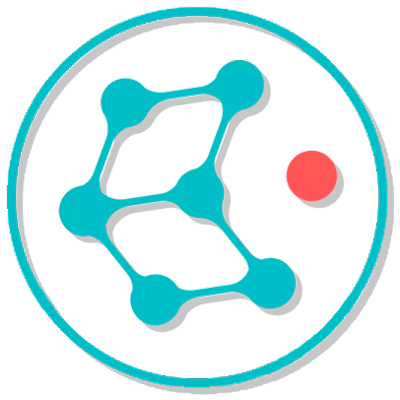 |
kHeavyHash | 2.08 PH/s | 201 | 474.81 PH/s | $0.044 (+1.15%) | ||
| Alephium SOLO | Blake3 | 283.4 TH/s | 45 | 13.38 TH/s | $0.112 (+3.10%) | ||
| Radiant SOLO | Sha512256D | 15.92 TH/s | 14 | 1.29 PH/s | $0.000129 (-7.97%) |
GPU
| Coin | Pool | Algorithm | Pool Hashrate | Miners | Network Hashrate | Coin Price | Actions |
|---|---|---|---|---|---|---|---|
| Quai | ProgPoW | 39.89 GH/s | 116 | 588.38 GH/s | $0.024 (-2.21%) | ||
| Xelis | Xelishashv3 | 39.87 MH/s | 156 | 282.38 MH/s | $1.02 (-2.56%) | ||
| Zano | ProgPowZ | 20.31 GH/s | 106 | 817.97 GH/s | $8.7 (+0.11%) | ||
| Ergo | Autolykos2 | 63.05 GH/s | 52 | 3.47 TH/s | $0.49 (+1.70%) | ||
| Clore | KAWPOW | 28.55 GH/s | 139 | 255.1 GH/s | $0.0072 (+0.76%) | ||
| Ravencoin | KAWPOW | 28.85 GH/s | 199 | 4.35 TH/s | $0.007 (-1.03%) | ||
| Quai KAWPOW | KAWPOW | 2.33 GH/s | 16 | 587.74 GH/s | $0.024 (-2.21%) | ||
| Parallax | XHash | 4.19 GH/s | 18 | 213.42 GH/s | $0.108 (+0.00%) | ||
| InitVerse | VersaHash | 0 H/s | 1 | 4.55 TH/s | $0.13 (-0.06%) |
| Coin | Pool | Algorithm | Pool Hashrate | Miners | Network Hashrate | Coin Price | Actions |
|---|---|---|---|---|---|---|---|
| Xelis SOLO | Xelishashv3 | 1.19 MH/s | 10 | 282.38 MH/s | $1.02 (-2.56%) | ||
| Ergo SOLO | Autolykos2 | 7.18 GH/s | 5 | 3.47 TH/s | $0.49 (+1.70%) | ||
| Clore SOLO | KAWPOW | 1.08 GH/s | 5 | 255.1 GH/s | $0.0072 (+0.76%) | ||
| Ravencoin SOLO | KAWPOW | 705.87 MH/s | 4 | 4.35 TH/s | $0.007 (-1.03%) | ||
| Quai KAWPOW SOLO | KAWPOW | 1.34 GH/s | 8 | 587.74 GH/s | $0.024 (-2.21%) | ||
| InitVerse SOLO | VersaHash | 0 H/s | 0 | 4.55 TH/s | $0.13 (-0.06%) |
CPU
| Coin | Pool | Algorithm | Pool Hashrate | Miners | Network Hashrate | Coin Price | Actions |
|---|---|---|---|---|---|---|---|
| Zephyr | RandomX | 957.71 KH/s | 59 | 116.58 MH/s | $0.79 (-1.29%) |


