Multicoin Pools
Total Miners Online: 7943
ASIC
| Coin | Pool | Algorithm | Pool Hashrate | Miners | Network Hashrate | Coin Price | Actions |
|---|---|---|---|---|---|---|---|
| Ethereum Classic | Etchash | 28.92 TH/s | 2388 | 213.46 TH/s | $12.36 (+4.12%) | ||
| EthereumPoW | Ethash | 1.83 TH/s | 621 | 6.32 TH/s | $0.54 (-0.78%) | ||
| OctaSpace | Ethash | 1.26 TH/s | 511 | 2.3 TH/s | $0.161 (+3.85%) | ||
Kaspa +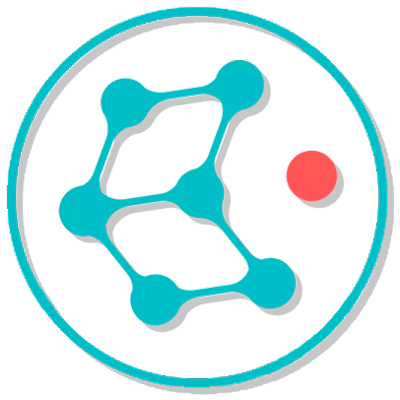 |
kHeavyHash | 40.8 PH/s | 1938 | 482.03 PH/s | $0.044 (+4.48%) | ||
| Alephium | Blake3 | 665.98 TH/s | 257 | 13.95 TH/s | $0.105 (-5.64%) | ||
| Radiant | Sha512256D | 68.07 TH/s | 118 | 1.24 PH/s | $0.00015 (+27.94%) |
| Coin | Pool | Algorithm | Pool Hashrate | Miners | Network Hashrate | Coin Price | Actions |
|---|---|---|---|---|---|---|---|
| Ethereum Classic SOLO | Etchash | 338.19 GH/s | 61 | 213.46 TH/s | $12.36 (+4.12%) | ||
| EthereumPoW SOLO | Ethash | 76.74 GH/s | 24 | 6.32 TH/s | $0.54 (-0.78%) | ||
| OctaSpace SOLO | Ethash | 106.72 GH/s | 44 | 2.3 TH/s | $0.161 (+3.85%) | ||
Kaspa SOLO +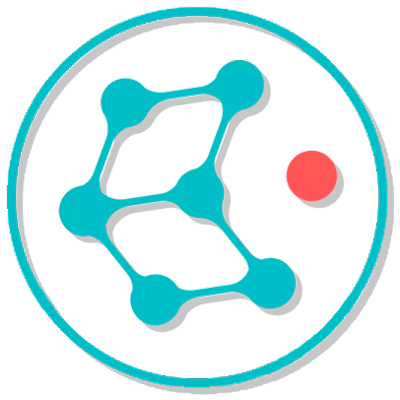 |
kHeavyHash | 2.17 PH/s | 213 | 482.03 PH/s | $0.044 (+4.48%) | ||
| Alephium SOLO | Blake3 | 311.16 TH/s | 45 | 13.95 TH/s | $0.105 (-5.64%) | ||
| Radiant SOLO | Sha512256D | 16.43 TH/s | 14 | 1.24 PH/s | $0.00015 (+27.94%) |
GPU
| Coin | Pool | Algorithm | Pool Hashrate | Miners | Network Hashrate | Coin Price | Actions |
|---|---|---|---|---|---|---|---|
| Quai | ProgPoW | 15.97 GH/s | 118 | 489.14 GH/s | $0.025 (+10.38%) | ||
| Xelis | Xelishashv3 | 19.11 MH/s | 152 | 364.42 MH/s | $1.05 (+5.74%) | ||
| Zano | ProgPowZ | 19.88 GH/s | 104 | 865.87 GH/s | $8.64 (-8.54%) | ||
| Ergo | Autolykos2 | 65.01 GH/s | 53 | 3.37 TH/s | $0.49 (+3.73%) | ||
| Clore | KAWPOW | 27.11 GH/s | 136 | 289.66 GH/s | $0.0073 (+6.19%) | ||
| Ravencoin | KAWPOW | 28.73 GH/s | 206 | 5.08 TH/s | $0.0071 (+3.52%) | ||
| Quai KAWPOW | KAWPOW | 4.42 GH/s | 23 | 489.14 GH/s | $0.025 (+10.38%) | ||
| Parallax | XHash | 7.51 GH/s | 16 | 221.78 GH/s | $0.108 (+0.00%) | ||
| InitVerse | VersaHash | 6.12 MH/s | 3 | 5.63 TH/s | $0.13 (-0.21%) |
| Coin | Pool | Algorithm | Pool Hashrate | Miners | Network Hashrate | Coin Price | Actions |
|---|---|---|---|---|---|---|---|
| Xelis SOLO | Xelishashv3 | 2.11 MH/s | 11 | 364.42 MH/s | $1.05 (+5.74%) | ||
| Ergo SOLO | Autolykos2 | 7.12 GH/s | 5 | 3.37 TH/s | $0.49 (+3.73%) | ||
| Clore SOLO | KAWPOW | 1.2 GH/s | 5 | 289.66 GH/s | $0.0073 (+6.19%) | ||
| Ravencoin SOLO | KAWPOW | 533.56 MH/s | 4 | 5.08 TH/s | $0.0071 (+3.52%) | ||
| Quai KAWPOW SOLO | KAWPOW | 548.81 MH/s | 5 | 489.14 GH/s | $0.025 (+10.38%) | ||
| InitVerse SOLO | VersaHash | 6 MH/s | 1 | 5.63 TH/s | $0.13 (-0.21%) |
CPU
| Coin | Pool | Algorithm | Pool Hashrate | Miners | Network Hashrate | Coin Price | Actions |
|---|---|---|---|---|---|---|---|
| Zephyr | RandomX | 883.48 KH/s | 56 | 98.9 MH/s | $0.8 (-9.39%) |


